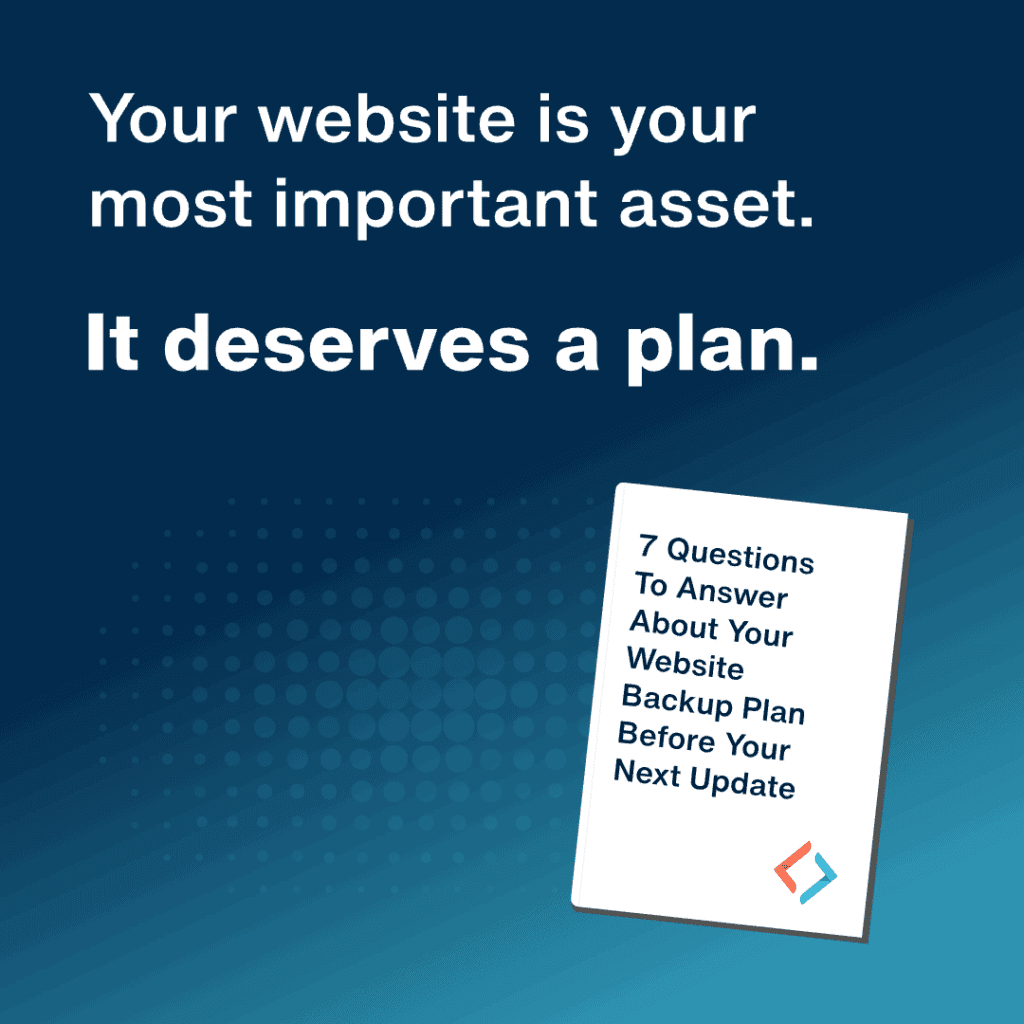PowerPack Beaver Addons for Beaver Builder
The PowerPack Beaver Addons for Beaver Builder adds a lot of supplemental features to a Beaver Builder website. We think there are a lot of potentially great features here, but we also know that the amount of functionality in this plugin can be overwhelming. Many of the features of the PowerPack Beaver Addons will be integrated right into the Beaver Builder editor. However, some features have their own settings. We have a few tips and tricks to help you make use of this resource and decide if this addon is right for you.
PowerPack Beaver Addons Modules
One of the largest feature sets for PowerPack Beaver Addons is the list of modules that it provides to Beaver Builder. If you’ve worked with Beaver Builder for any amount of time, you’ve seen the power that these drag-and-drop elements possess. PowerPack Beaver Addons provides modules in two categories; creative modules and content modules. As their description implies, the two categories tackle creative options and content display options respectively. These modules get integrated directly into the list of available modules for Beaver Builder.
Between the two categories, there are a lot of module options. When we’re using the tool we find it best to make use of IdeaBox’s cleverly designed website for the addon. Here you can choose the modules menu and search for the type of module you’re looking for. Once you’ve found a module that you like you can perform a similar search in the modules section of the Beaver Builder editor to quickly add the module you’ve found.
PowerPack Beaver Addons Extensions
Under the Setting menu in the dashboard you’ll see that you now have an entry for PowerPack. In these PowerPack settings you’ll see that there is a tab for Extensions. These extensions expand the column and row configurations for all of Beaver Builder and can be deactivated if you’d prefer not to have those options available.
PowerPack Beaver Addons Templates
Also in the PowerPack settings for the addon, you’ll see that you have a Templates tab. This tab provides you with a selection of prebuilt page and row templates. These templates are not loaded by default. This is a great way to keep site bloat under control as you only load what you need. The Templates tab has some great filtering features so you can narrow your search down to just the type of template that you’re looking for. Once you’ve found what you like you can activate the template and it loads the resources needed to your site.
Controlling the Addons
We’ve already mentioned how the template additions for PowerPack can be activated and deactivated as needed, and the extensions can be deactivated if you’d prefer not to have them active. Similarly, the modules that you add into Beaver Builder by the plugin can be deactivated.
In the Beaver Builder settings, you can control which modules are available by default as well. You’ll see that the PowerPack Beaver Addons have added themselves to this listing under the headings for Creative Modules and Content Modules. If you plan to never use one of those modules you can deactivate them here and they’ll no longer display in the Beaver Builder editor.
More Isn’t Always Better
PowerPack Beaver Addons provides a lot of additional features. These features help you get certain jobs done quickly. However, they can also cause some analysis paralysis if you’re looking at everything all at once. We think it’s a great tool. As with anything you’re adding to your site we recommend that you focus on achieving your goals when making changes.
If you need any assistance with Beaver Builder or with the PowerPack plugin feel free to reach out to Pixel Jar. We’re happy to help you make the right decisions for your site.