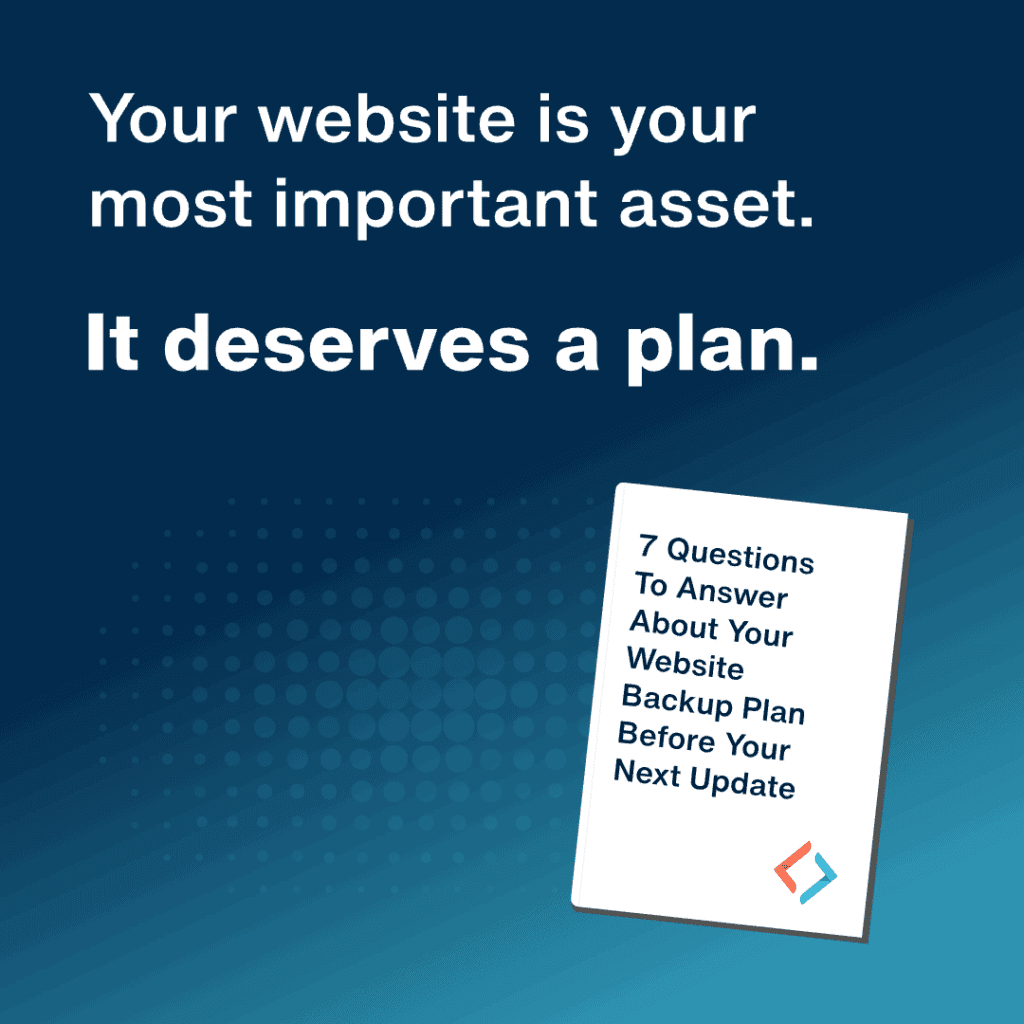What Should You Do Right After Installing WordPress?
Congratulations! You’ve finished installing WordPress and are on your way to launching your new website.
But you’re not quite done yet. Before launching your new project into the world, there are a few essential settings and details you need to sort out after installing WordPress.
If this is your first major website project, you might feel intimidated or overwhelmed, struggling with what to do after your WordPress installation. Even for seasoned web professionals, it’s vital not to overlook important details that will ensure your site is secure, tracking what’s necessary, and running smoothly.
Don’t worry. We’ve got you covered. In this article, we’ll run through a checklist of what to do after a WordPress Installation. Let’s get started.
Get Familiar with the WordPress Dashboard
Before tackling the suggestions in this article, take some time to familiarize yourself with your new WordPress dashboard. WordPress is constantly evolving, changing, and adding new features. You might have built a site with WordPress in the past but could be unaware of many of the latest features available.
When completing the suggestions in this list, you’ll spend the bulk of your time in the Appearance, Plugins, Users, Tools, and Settings areas of your WordPress dashboard. But it’s worth familiarizing yourself with the rest of the dashboard before diving into anything too complicated.
Remove the Default Content
WordPress installations often come with dummy content you’ll want to delete immediately. If you’ve purchased a theme or used a site, there might be extra content beyond what is generally packaged with a WordPress installation. Maybe a company you bought your theme or hosting from has included pages or text boxes that promote their services. Check through your install to ensure nothing unrelated to your business has been added to your site.
Similarly, remove any unused plugins or themes from your freshly installed WordPress build. Does anyone actually use “Hello Dolly?” Outdated plugins and themes can pose a potential security risk, but all you need to do is delete them from your site to protect yourself.
Install an SSL Certificate
Installing an SSL certificate on your site is one of the easiest and most cost-effective ways to protect your visitors, and it also provides a nice little boost to your Google ranking. Having an SSL certificate in place allows you to enable HTTPS, which is a much better way to pass information online.
After completing your SSL installation, run an SSL check to verify that you set up everything correctly. If something wasn’t set up correctly, your visitors will receive a “your connection is not private error,” which could permanently scare many off your site.
Edit Your Permalink Structure
Out of the box, WordPress is not set up with humans or search engines in mind. Default URLs will look something like http://newwebsite.com/?p=123.
Instead, try setting up your permalinks with the “post name” structure, which gives you links like http://newwebsite.com/great-post/. These URLs make more sense to visitors and actually give you a nice little SEO boost as well.
Fill Out User Profiles
Take a few minutes to set up profile pages for anyone who will be publishing content on your pages. You can fill in information such as your name, social profile, and contact information. This helps humanize your site and content, allowing visitors to connect with and contact you. Just be sure not to use your login username in the drop-down field. Giving out this information is a security risk and should be avoided.
You can also set up your Gravatar, which will assign a standardized profile that follows you around when you’re active online and display a profile photo on any posts you publish.
Adjust the General Settings
Check that your WordPress general site settings represent your site’s needs. You’ll want to assign a main contact email address and ensure your timezone is set up correctly. Most users will want to set the timezone to their home area, but change it off your home if your website targets a different country or region from your own.
Similarly, most will publish in English, but if your site demographic needs a different language, be sure to set that up in the general WordPress settings.
Setup Your WordPress Theme
If you’re not using a default WordPress theme, you must install and activate your theme inside WordPress. These days, you can handle most of this through WordPress itself, making installing a custom theme much more straightforward. From inside the WordPress menu, go to Appearance » Themes » Add New » Upload Theme. Then, choose the [theme-name].zip file. Once the theme is uploaded, you simply need to Activate it.
Install Recommended Plugins
Part of the power of WordPress is the extensive library of plugins available for the platform. You can use WordPress plugins to reduce spam, track analytics, boost site speed, enhance security, and more.
Some of the most popular WordPress plugins include:
- Akismet – anti-spam
- Yoast SEO – SEO
- Google Analytics – analytics
- Cloudflare – security
- AdSanity – ad management
Add a Favicon
Your favicon, the small logo or graphic in your browser tab, adds that final bit of polish to your site. If it’s left as the default WordPress icon or off altogether, it will leave your visitors wondering whether your business is professional or not. Many would never think of not including their logo on their site but will overlook the favicon. To size your logo down for favicon use, you can use resources like favicon.io to help generate a favicon in a few clicks. Adding the favicon to WordPress is quick and simple. Head to your dashboard > appearance > site identity to find the section where you’ll upload your favicon. If you’re using a theme, there is often support for a favicon built into the theme for when you upload your logo.
Establish Automated Backups
Website outages can and will happen for various reasons during the lifetime of your website. How quickly you recover will depend on the type of backups you set up. We recommend that you look into paid backup hosting services. The are numerous benefits to paid backup options, like automated backups, extra redundancy from off-site hosting, and more robust features.
Enjoy Your New Site!
We hope this list didn’t overwhelm you. But it’s good to be aware of all the little details that add up to ensuring your site is working as it should for your visitors.
Details matter more than ever as competition for clicks heats up online. Something as small as the favicon or the HTTPS lock not being in place can be enough to convince a visitor to look elsewhere.
Take time to go through your site using our list and try to think about other information your visitors might need. As long as you go through things systematically, your site should be running smoothly for years to come!
If you feel overwhelmed, you can always look to a custom website development firm like Pixel Jar. Look for a firm with years of experience to help you navigate the tricky details and ensure your site is set up right from the start. Reach out to us today for more information.