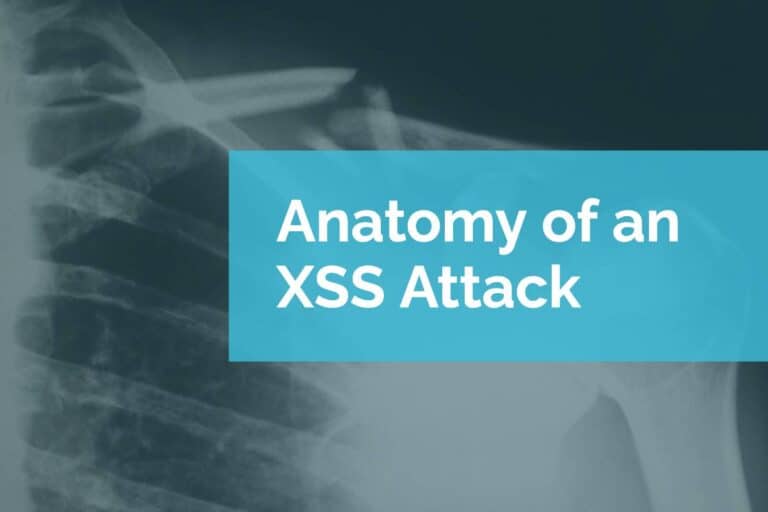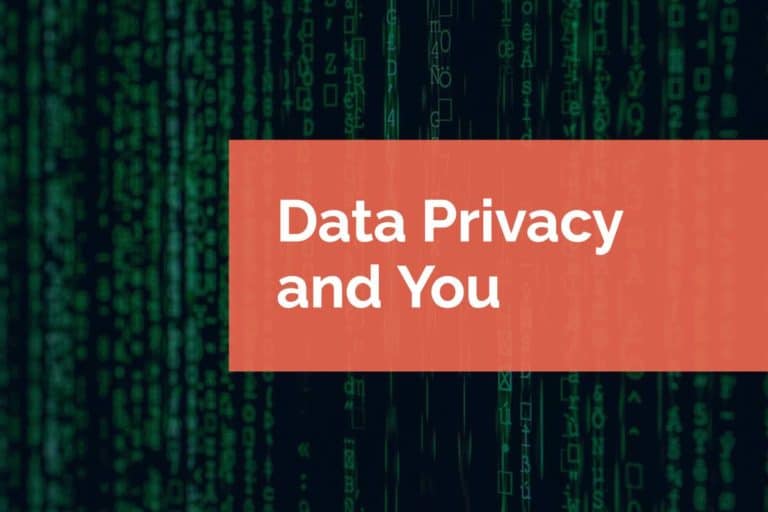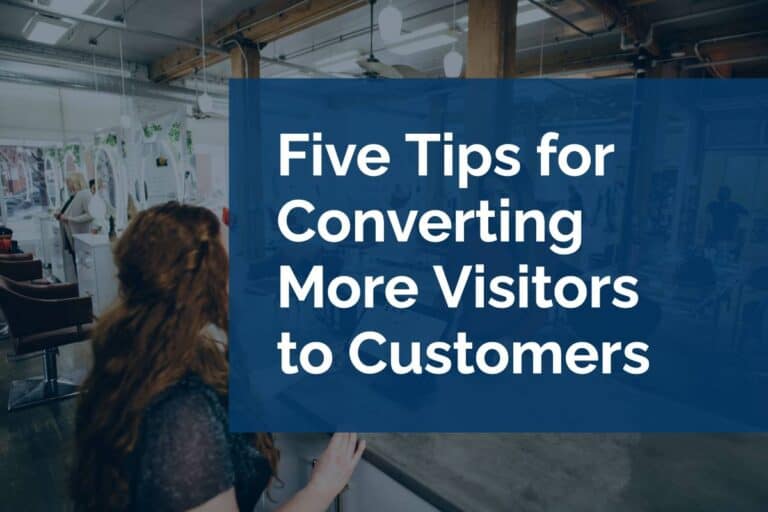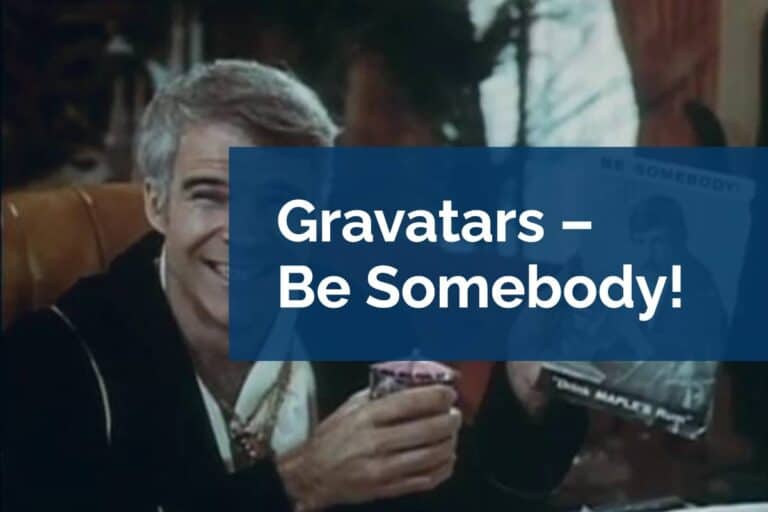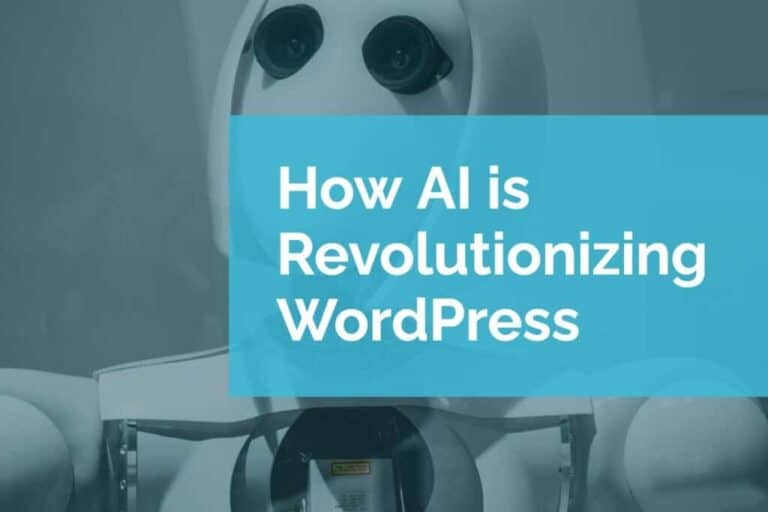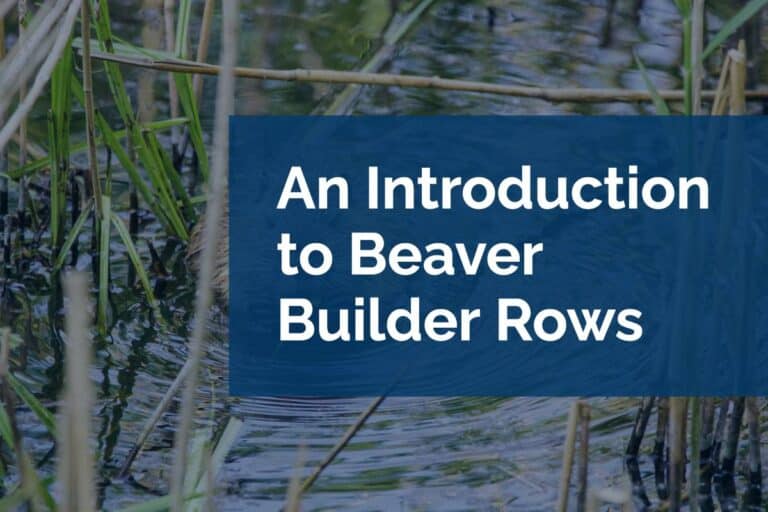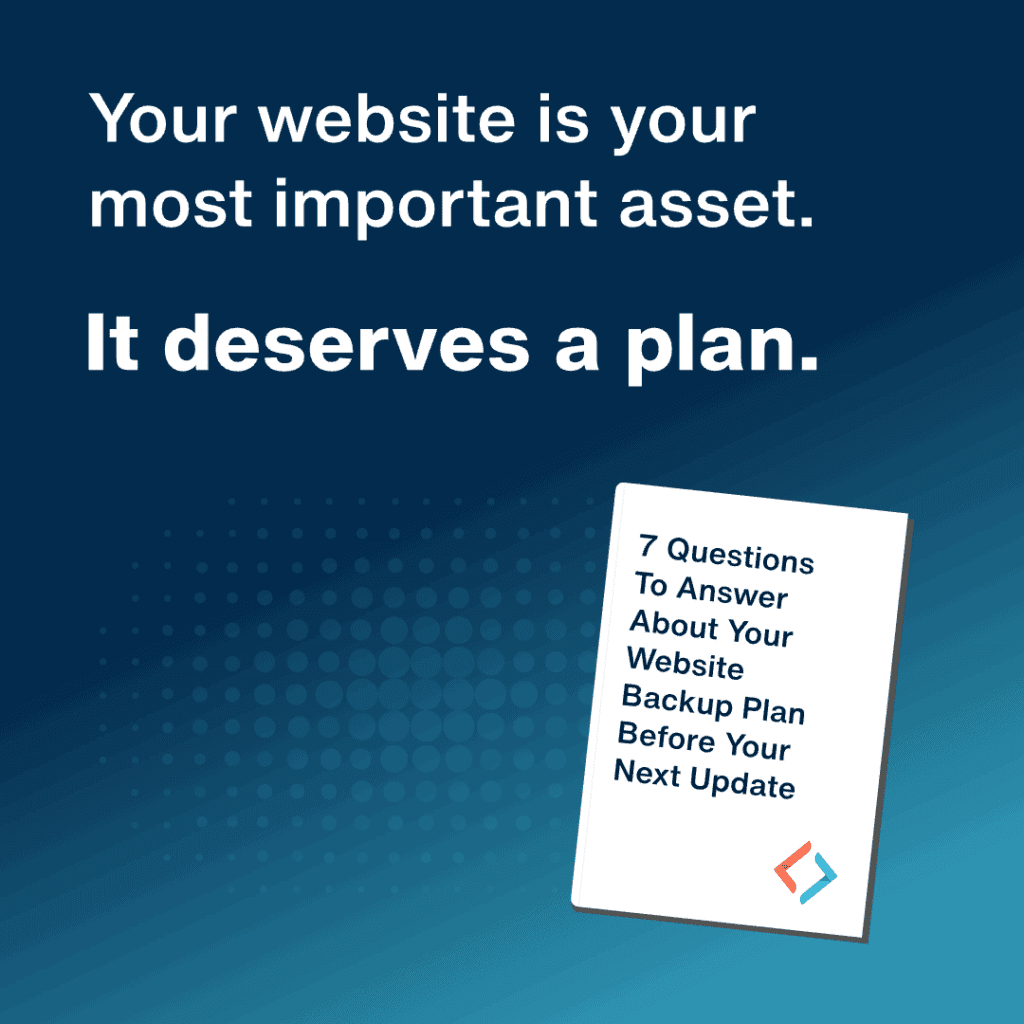Accessing Column Settings in Beaver Builder
One thing that’s often overlooked when talking about Beaver Builder is accessing column settings. You’re probably familiar with Beaver Builder’s row settings. Rows are the paradigm for the page building process the plugin uses. However, while not as evident from a visual standpoint, the settings for columns are equally robust.
Accessing Column Settings in Modules
Let’s say you have a row with two columns in it and each of those columns has two modules. You can easily drag the modules between the two columns. When you hover over a module you’ll be presented with a series of icons on the upper left corner. These icons represent several tools that make working with modules easy.
First is the move tool, next is the edit tool, then the duplicate icon, finally we come to the edit column icon. Under that icon are several additional tools that are column specific. There’s a move column tool, a duplicate column tool, an option to delete the whole column, options to reset the column or row widths, and most importantly the column settings.
What are Column Settings in Beaver Builder
Column settings are very similar to row settings. You can apply specific styles here. These changes only affect the individual column that they are applied to. So for example, you could change the background of an individual column, or the text properties for that column alone. There are a lot of fine controls accessed through this single selection under the columns icon. It’s important to note that the customizations that are made to the column will affect all of the modules in that column.
By leveraging row settings, module settings, and these column settings you can control the different elements of your Beaver Builder page. If you need any help with your Beaver Builder project or just need a quick tutorial we’re happy to help.