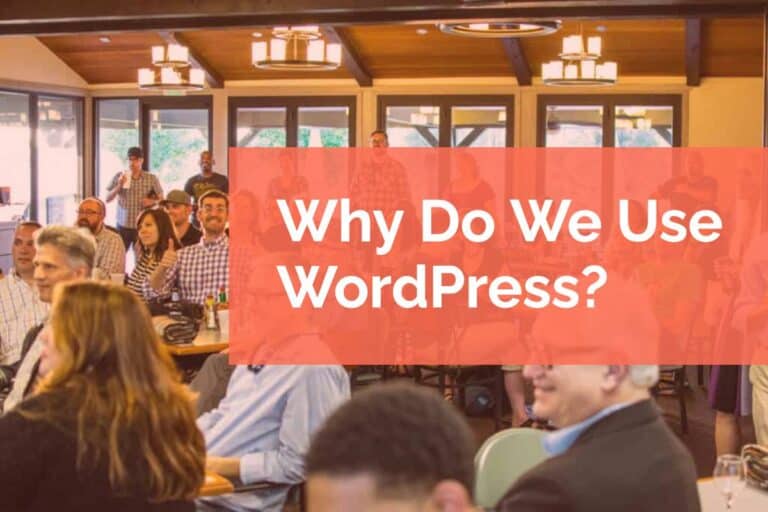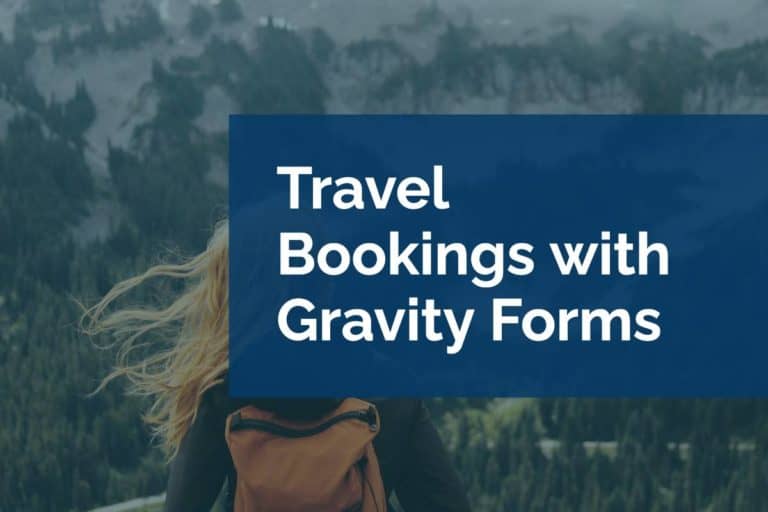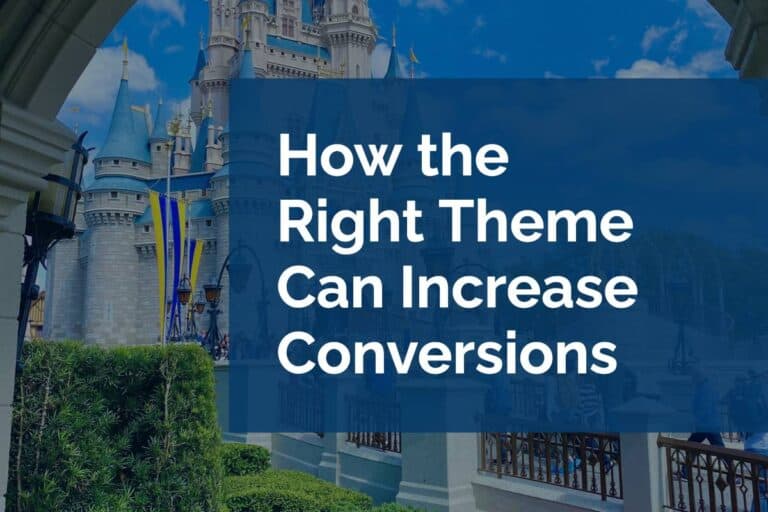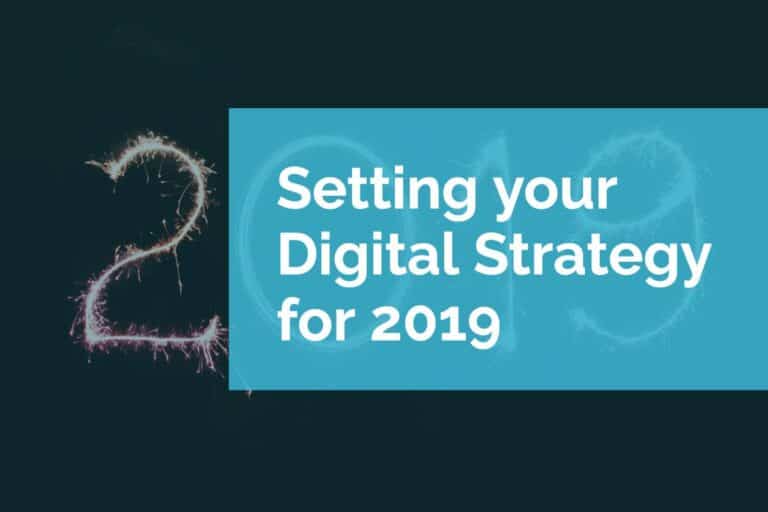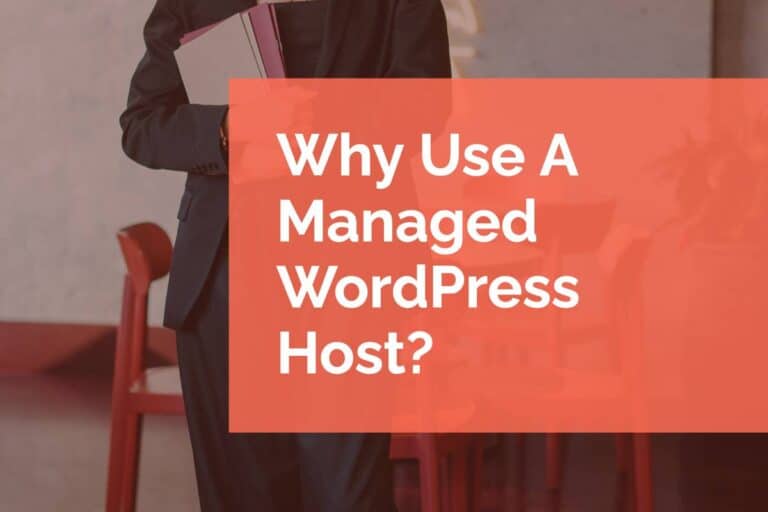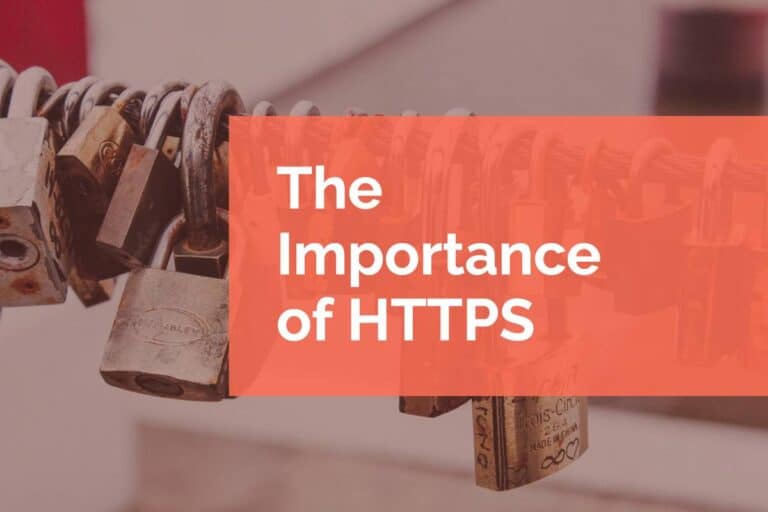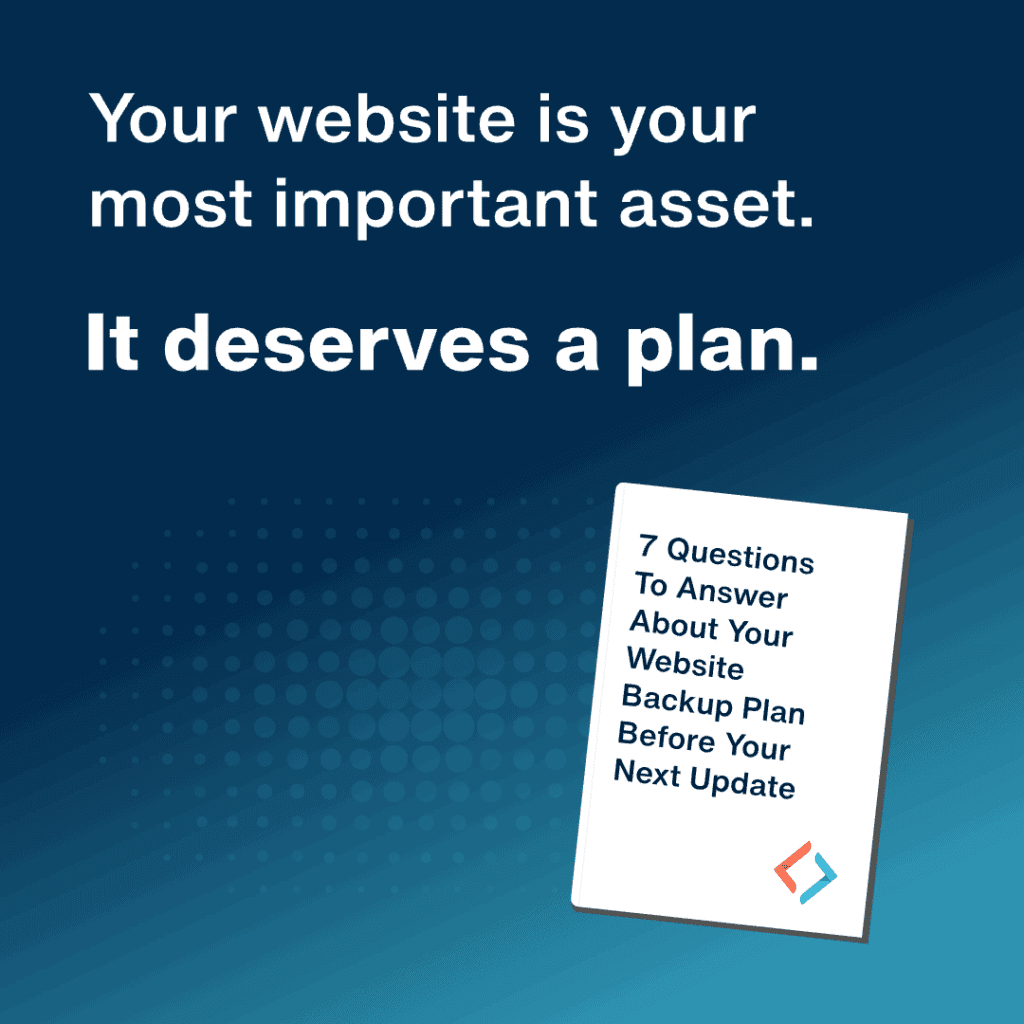Backing Up Your WordPress Site for OC WordPress Meetup
Several years ago we gave a presentation focused on backing up your WordPress site. At the time there were solutions available for performing backups in a variety of ways. There were plugin solutions, service solutions, and hosting solutions. We were very careful to keep an open mind as to which solution might be the best for your WordPress site.
Now with years of development behind us we wanted to revisit this post and make sure that the solutions are up to date. As with most features, we recommend that you do your research before committing to a single methodology. There are a lot of different options and even if we express a preference, it might not be the best fit for you.
Why Backup at All?
We doubt that anyone is really asking that question in today’s landscape, but for posterity let’s hit the highlights.
Simplified Version Control
Backups provide the most basic level of version control. You can create a backup like a save point in a video game. No matter what happens you can always return to this point in your development. Sometimes a change in code introduced by your theme or one of your plugins can cause an issue that you’re not aware of until some time has passed. A solid backup strategy gives you a way to roll back that change.
Security
If your site is compromised in some way, having the most recent backup available means you can quickly recover. This is true not just for malicious hacking attempts. If your hosting company has a lengthy outage or a data loss, your backup can get you back up quickly.
Some Keys to Backing Up Your WordPress Site
There are a few considerations you should keep in mind while you’re making your decision about a backup tool. There are a few features the backup solution should have and some common sense approaches to backing up.
- Choose a backup methodology that allows for multiple backups. It’s good to create a backup of your site, but it’s better to have multiple backup points that you can restore to. As you make developmental changes you may realize that something you did a week ago is causing an issue now. Backup early and often.
- Your backups should allow for both database and full backups. If you’re familiar with WordPress you know that you have a file structure as well as an associated SQL database for the site. You want a solution that allows you to backup both your database and your files. You may want the ability to backup both and you may want the ability to back them up separately.
- Don’t store backups on your web server. You never want to store backups for your site on the same server that’s hosting your website. There are several reasons why this is true. Primarily, this is a big security vulnerability. You can be offering up a simple way for all of your files and data to be exposed. Secondly, these backups are large and you can be impacting your site speed by storing these large files publicly. And thirdly, if your server is the crucial piece that goes down, you won’t be able to access your backups to be able to restore your site.
- Make sure you can restore from your backups. If you can’t restore your site from a backup there’s no point in backing up at all.
Backing Up Your WordPress Site with Plugins
Now that we’ve talked about why to backup and some things to watch out for let’s look at some of the backup options. We’ll start with plugin solutions. Typically, these are a good starting point for new users to WordPress or for smaller sites. The quotes are from the product website and we neither confirm or deny their content.
BackupBuddy – “So if something goes wrong, rest easy. BackupBuddy backs up your whole WordPress site, provides scheduled backups, allows you to send/store backups remotely off-site, and has a process for quickly and easily restoring WordPress from a backup.”
All-In-One WP Migration – “This plugin exports your WordPress website including the database, media files, plugins and themes with no technical knowledge required. Upload your site to a different location with a drag and drop in to WordPress.”
UpdraftPlus WordPress Backup Plugin – “Backup into the cloud directly to Dropbox, Google Drive, Amazon S3 (or compatible), UpdraftVault, Rackspace Cloud, FTP, DreamObjects, Openstack Swift, and email. The paid version also backs up to Microsoft OneDrive, Microsoft Azure, Google Cloud Storage, Backblaze B2, SFTP, SCP, and WebDAV.”
Duplicator – WordPress Migration Plugin – “Duplicator creates a package that bundles all the site’s plugins, themes, content, database and WordPress files into a simple zip file called a package. This package can then be used to easily migrate a WordPress site to any location you wish.”
The list of current backup plugins changes all the time. You can always look at the WordPress repository for a snapshot of the plugins tagged with “backup.”
Backing Up with a Service
Using a service to back up your site can be another great solution. It’s a fine distinction between a plugin backup and backing up with a service since most services require a plugin to connect your site with their service. The key difference is that most services will require a fee, but will also provide a stable storage solution.
Jetpack – “Every post you publish. Every design change you make. Every photo you upload. We back all of it up, so you never have to worry about your website again.”
BlogVault – “BlogVault plugin allows you to schedule backups, take automated backup. BlogVault also allows you to backup offsite and store it in remote locations. Also, we do WordPress incremental backup and cloud storage options like Google Drive with a single click.”
Backing Up on Your Hosting
Our personal favorite methodology for backups are backups provided by your web host. We may be a bit biased here because we tend to use managed WordPress hosting. Often, these hosts provide daily backups and the ability to trigger a backup as needed (like before a code deployment).
WP Engine – “We perform daily backups on your digital experience to give you peace of mind in case you run into any site issues.”
Liquid Web – “Our Cloud Servers offer you the power of dedicated server hosting with the flexibility of cloud hosting – and comes with a whole suite of basic and enterprise level backup features. These backup solutions work with our whole platform of Cloud Hosting products.”
Pagely – “Every 24 hours we make a complete snapshot of your files and database. We store the data on S3 and retain it for 14 days.”
Conclusion
Whatever method you choose be sure to back up your site on the regular. And be sure you know how to use that backup to restore your site. If you have those two pieces, you’ll always be able to get your site back in a form that will make you much happier than losing your site completely to outage or hacking.
Please note: Links to external companies may be affiliate links. If you use our links, we may earn a small commission.