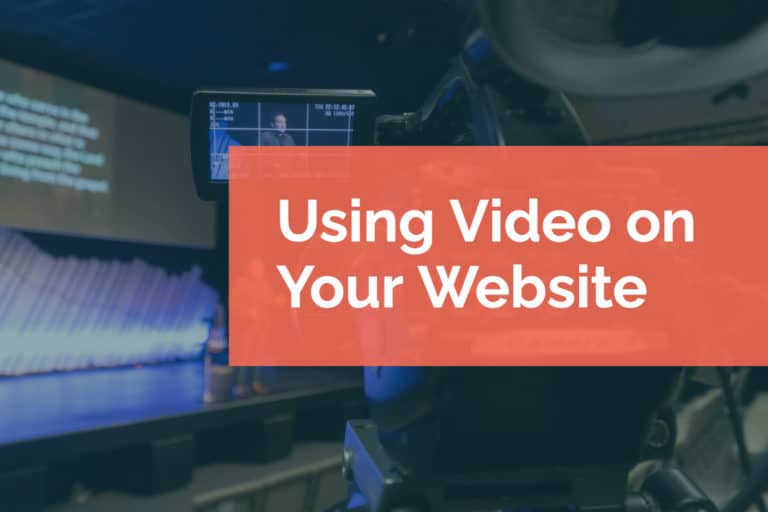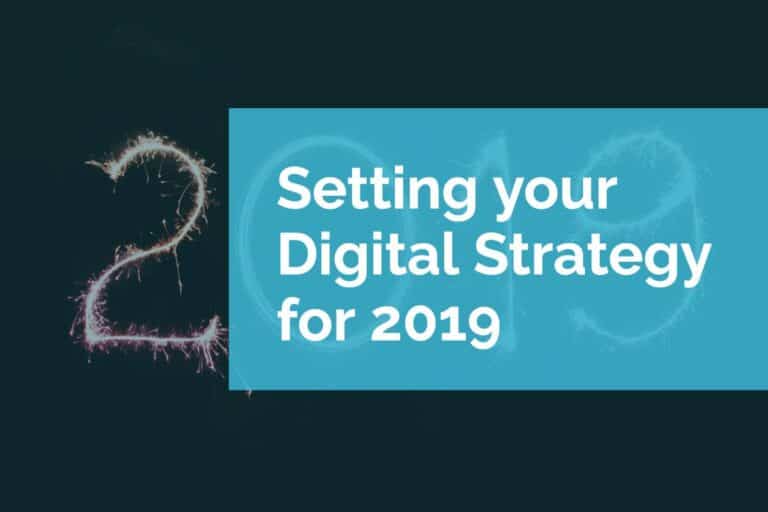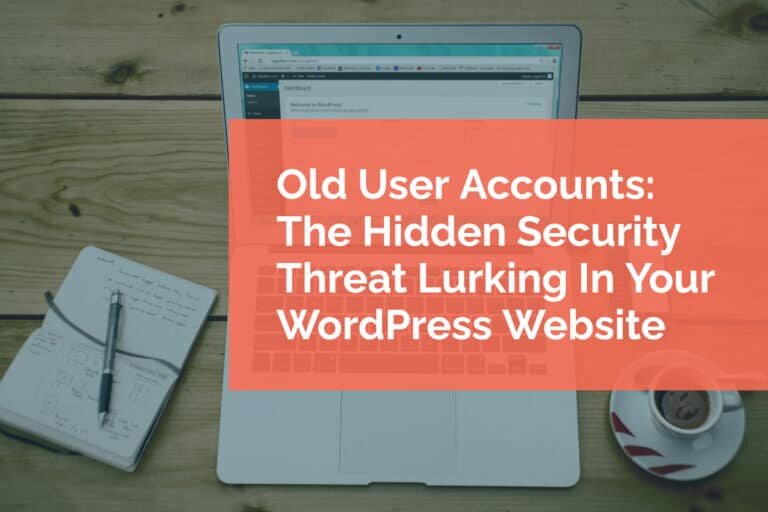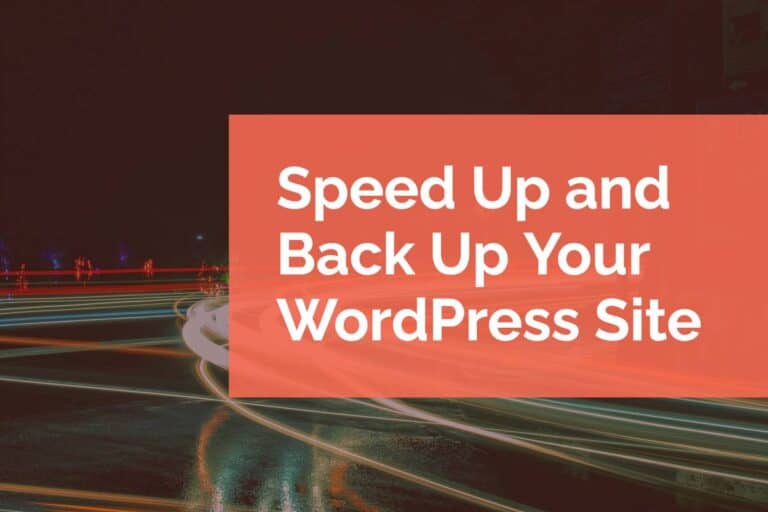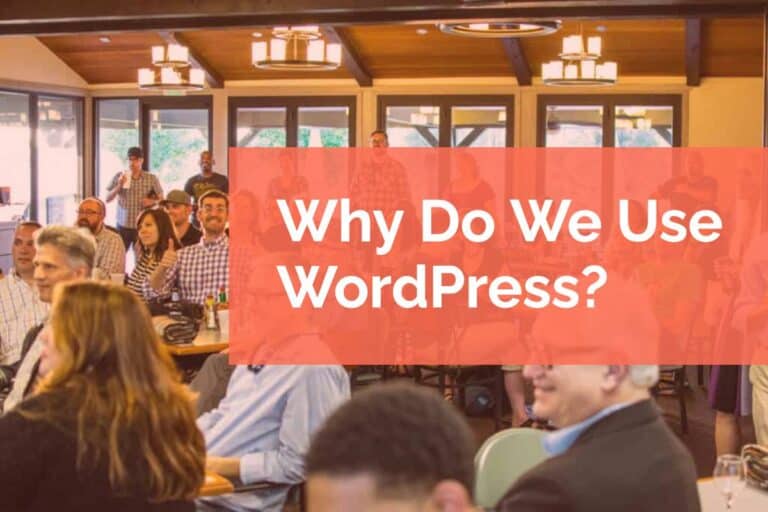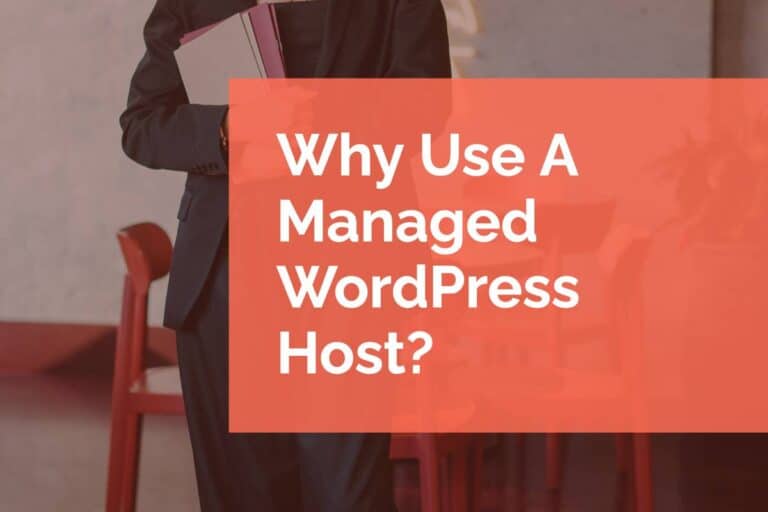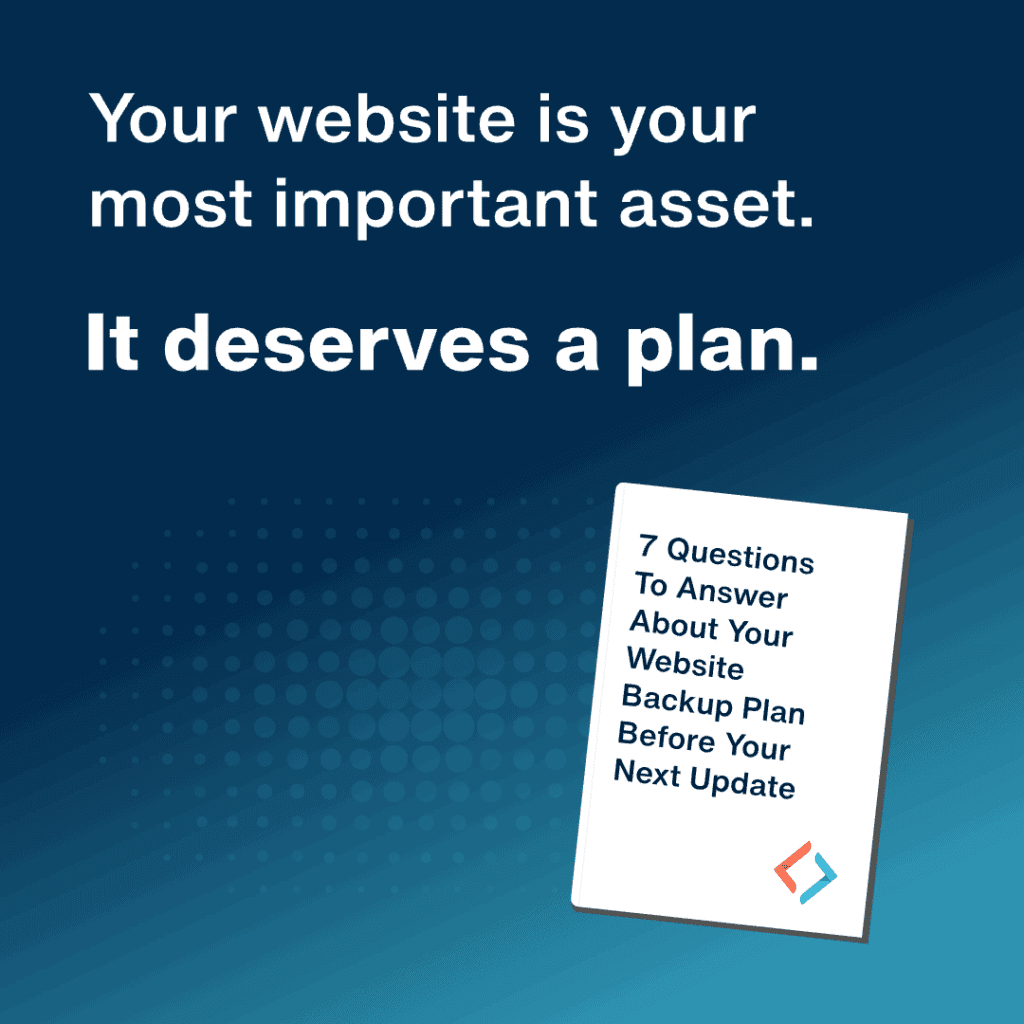What to Do When a WordPress Update Breaks Your Site (And How to Prevent It Next Time)
We’ve all been there.
You log in to your WordPress dashboard, see a list of available updates, and think: “I’ll just knock these out real quick.”
You click “Update”… and suddenly, something’s wrong.
Maybe a layout breaks. A form disappears. Or worse—your entire site goes down with the dreaded “white screen of death.”
Sound familiar? You’re not alone. WordPress updates (especially plugins and themes) can and do break sites, often without warning.
Why Updates Can Break Your Site
WordPress is made up of a core system, themes, and plugins—all developed by different authors. When one component gets updated, it can sometimes conflict with others that haven’t yet caught up.
Here are a few common culprits:
It’s not always your fault. But if you don’t have a plan, the fallout can be frustrating—and even costly.
What to Do When a WordPress Update Breaks Your Site
1. Don’t panic.
Stay calm and assess the situation. Is the whole site down, or just part of it? Can you still access the admin dashboard?
2. Try to roll back the change.
If you know which plugin or theme caused the issue, revert to the previous version. Some plugins (like WP Rollback by the awesome Devin Walker) make this easy. If not, you may need to manually upload an older version via FTP.
3. Restore a backup.
If you have a recent backup, restoring it is often the fastest way to get your site working again. This is why backups before updates are critical.
4. Use a staging site next time.
A staging site is a private clone of your live site where you can test updates without risk. Many hosts offer staging environments, or you can use plugins like WP Staging.
5. Contact your developer or hosting support.
If you’re stuck or unsure what broke, it’s time to bring in help. This can cost you time and money, but it’s better than flying blind.
How to Avoid Breakdowns in the First Place
Here’s the ideal update workflow:
Sound like a lot? That’s because it is. Keeping your site safe during updates takes more than clicking a button—it takes a process.
Or… Let PJ Update Handle It All for You
If this all feels like more than you want to deal with, that’s where PJ Update comes in.
Here’s what we do:
You never have to worry about clicking “Update” and holding your breath. We handle it—quietly, consistently, and confidently.
Updates are essential to keep your WordPress site secure and performing well. But without the right precautions, they can turn into disasters.
If you want to stay up-to-date without the stress, PJ Update is your safety net.
You stay focused on your business—we’ll make sure your site keeps running smoothly.